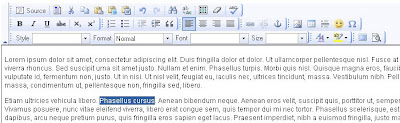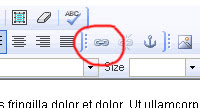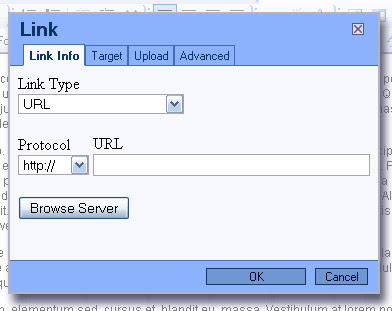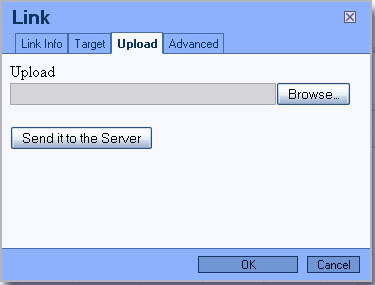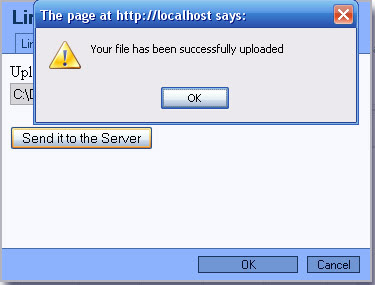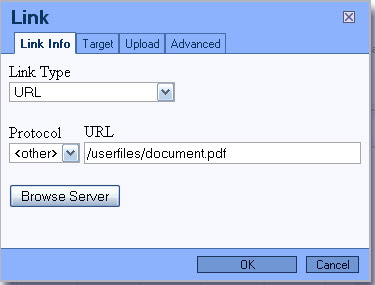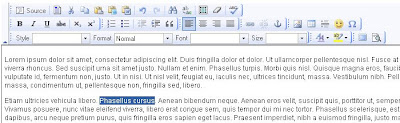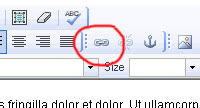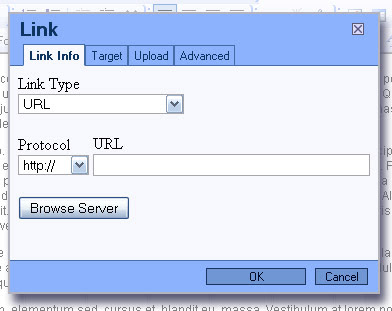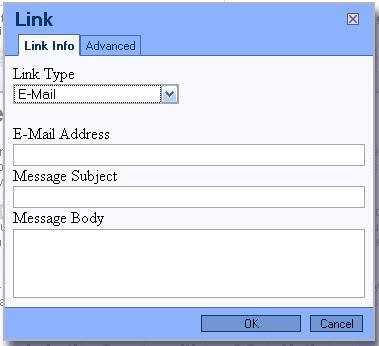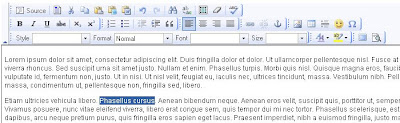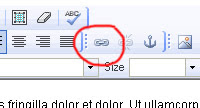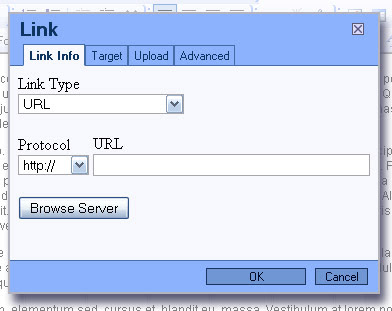This blog is dedicated to teaching you how to use the RGCMS.



That sums it up. Heres the step by step on how to actually do this:
When adding or editing the page, you'll see a screen like this (only with your own content of course...):

Now, place the cursor where you want the bookmark (Anchor) to be by clicking somewhere. In this tutorial we're making it before the M of the heading (don't select any text). Then, click the Insert/Edit Anchor button:

This will bring up the following dialog:

Now, simply type in a name for the Anchor, for example "Top", then click the OK button at the bottom.
This will bring you back to the editor, with the anchor placed where you clicked:

As you can see, it shows a little Anchor icon where the Anchor was placed. Note, you won't see this icon on the actual page.
The next step involves placing a link to the anchor. For this one, we want a "Back to top" link at the bottom of the page:
Now, select the text you want to link to the bookmark (in this case "Back to top"):
Then click on the Insert/Edit Link button:
which will bring up the Link dialog box, that looks like this:
Under the Link Type dropdown box, select "Link to anchor in text", which will then change the screen to look like this:
Now, select the Anchor you made in the "By Anchor Name" dropdown box:
Note: if you have more than one anchor in the page, you'll see them all in this drop down box. Anyway, now you can click the OK button, and voila! You just created a link to a bookmark on your page.
Remember to save the page after you've done editing it!