First, select the text or image you want the visitor to click on to follow the link:
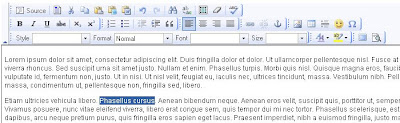
Your screen might look a bit different than the above image, but the basics remain the same...
Anyway, now click on the Insert/Edit Link button, its icon is a picture of a chain link:
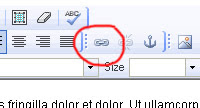
This will open up the Link Dialog box (graying out the background):
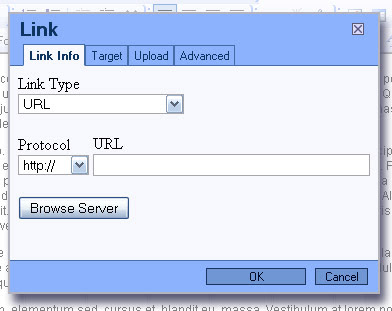
If you are linking to another website, simply enter the address in the URL box (like www.rgtwebhosting.com) and click OK at the bottom. This will turn your highlighted text or image into a link that can be clicked by your visitors.
No comments:
Post a Comment