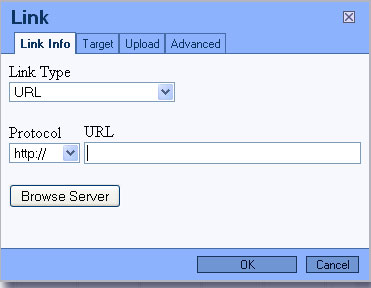I am very excited to announce that I have created a very nice form builder module for the RGCMS, as well as the RGCMS Lite. I have been playing around with the whole idea for more than a year, and about a month ago, I just decided that now is the time!
Anyway, here is how to create a form for your website.
When logged in to the RGCMS, you will see a new option in the menu called "Forms". If you hover on it, you will see 2 options namely View Forms, and Add a new Form.
Lets go ahead and click Add a new Form, which will open up the add new form screen:
Here you can fill in all the relevant details for the form. The most important of these are the Name, To, Subject Line, and Gmail username and password.
The name of the form is just so that you know what form it is, for example: "Contact Form". The "To" field, is the email address where the form will be sent when filled in. The "Subject Line" is what will appear in the subject line. You must specify a Gmail username and password - if you do not have one, I highly recommend getting one (its free!). The form is sent through the Gmail mail server, which also means you have a online backup of all the forms that get submitted through your website, in the sent items part when logged into your gmail account.
(I personally recommend creating a new gmail account specifically for your forms though...)
Anyway, after filling in the details, just click the Add Form button, and VOILA, the form has been created, and is now ready for some fields - to do that, click on the fields button in the row of the form:
Which will bring you here:
Click on the button, and you can now enter the details for the new field, which will look like this:
As you can see, the Field Type is set to Text Box by default, and you can now enter all the properties for the field.
Now, all of the fields have the Name, Description and Title properties, but, depending on the field type, some of them have different properties that needs to get filled in.
There are basically 8 different fields you can select: Text Box, Email Text Box, Drop Down Box, Country Drop Down Box, Date Selector Drop Down Box, Text Area, Radio Button Group and Checkbox.
Just follow the onscreen instructions, fill in the relevant details, then click the Add Field button at the bottom to add the field. In this way, you can add as many fields as you want to your form.
After a few fields, you will have a screen similar to this one:
Now we are ready to add this field to one of the RGCMS pages. That is quite simple to do... Firstly, go to the Pages section of the RGCMS, which will show you the list of the pages you have already created (if any...):
To add the form to one of your pages, just click on the View Extras for this Page button:
which will bring you to this screen:
As you can see, there are three options here, but we want to click on the third option to add the Form to the page:
This will show you this screen:
Now just give the page extra a name, and select the form you'd like to use on the page, then click the Save Form Page Extra button, and you're good to go. The form has now been added to the page. Note: you can still make as many changes to the actual form as you want. A good idea would be to create a thank you page and make sure that it is not in the menu, and link the form to that page - that means that the website will automatically redirect to that page when the form has been submitted!
That's it! This was just a short and sweet article on how to use the RGCMS Form Builder. Best would be to play around and create all the forms you want!
The RGCMS Lite also has the form builder built in, but with a few limitations:
1. You cannot have more than 3 forms at any one time.
2. You can only create 4 different field types, not 8 like the standards RGCMS (Text box, Drop Down Box, Text Area and Checkbox)
Other than that, they work exactly the same!
Enjoy!