It works almost exactly like normal links. Firstly, select the text you want to make the link, and click the Insert/Edit Link button:
Here, we want to change the "Protocol" option to
Next, open up your website in a new window or tab, and go to the page you would like to link to. Once the page is open in front of you, select the part in the address bar after your websites url (url would be something like http://www.rgtwebhosting.com/ or http://www.rgcms.co.za/).
You want to select the part AFTER that. Say for example the address is http://www.rgtwebhosting.com/HostingPackages.html , then you ONLY want to select the "HostingPackages.html" part (in other words, the part AFTER the last forward slash "/"), and copy that by pressing Ctrl+C on your keyboard:
Once that is copied, paste it (Ctrl+V) into the Link Dialog, in the URL text box:
Now click the Ok button, and you've just created a link to one of your CMS pages. Once again, remember to save the page once you're done editing the page!
UPDATE
We've been battling for months and months for our WYSIWYG editor creators to make a more detailed help section on how to customize it - well, we've finally got it right to include a new option in the drop down box mentioned above - in the latest version of the RGCMS (contact your web designer about getting the upgraded version), you can now select a "RGCMS Page" option from the Link Type list, and then you'll see a list of all the pages in the CMS, and you can simply select which one you would like to link to.

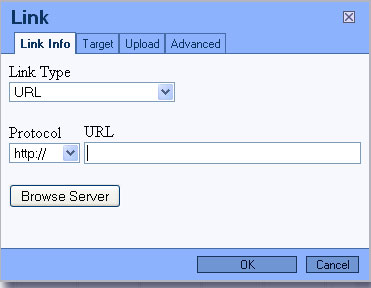



No comments:
Post a Comment